In-Session Tools
Once your session starts, you'll see the customer's live-streamed video in your Viewabo window. This window also gives you access to tools that can help you get the most from your session.
Cursor
Mouse-over the video stream in the center of the Viewabo window to see a cursor. Your customer can see it too.
Move your mouse to move the cursor.
Use the cursor to highlight specific areas of the product you're working on and make it easier to get your point across.
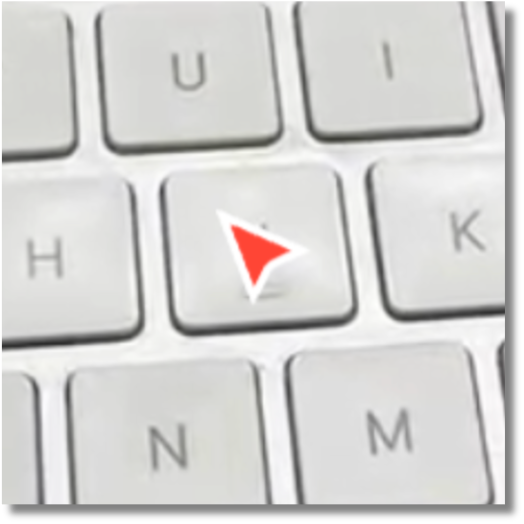
Pause
Click on Pause to freeze the video stream on your screen and your customer's smartphone screen.
Paused Mode lets you display a stable image of the product you're working on so you can examine and discuss it in detail. It's especially helpful when you want to focus on a specific area and add annotations.
Hit Play to unfreeze the video stream.
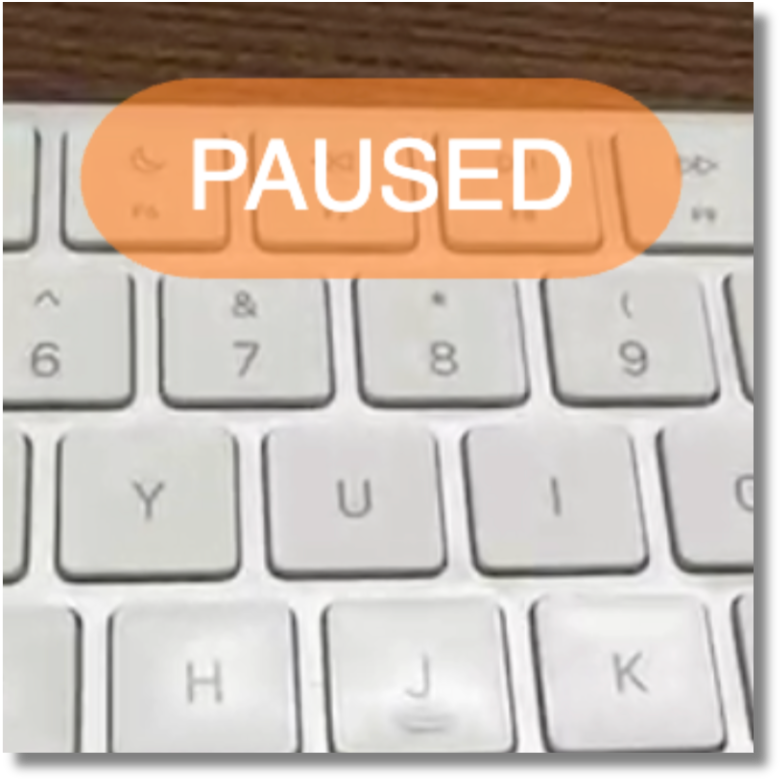
Snapshots
Take snapshots during your session to capture still images of important moments. Snapshots are saved separately from the video recording and can be reviewed later.
How to take a snapshot:
- Click the Snapshot button during your session
- The current frame is captured and saved
- You can take multiple snapshots throughout the session
Viewing your snapshots:
Access the Snapshot Gallery to review all captured images from your session. Snapshots are useful for documentation, sharing specific moments with team members, or referencing later.
Snapshots vs Pause
Snapshots capture a still image while the stream continues. Pause freezes the video for both you and the customer. Use snapshots to save images without interrupting the flow of your session.
Annotate
Draw rectangles on the video stream using the Annotate tool. Both you and your customer can see what you draw.
Annotations will work while the video stream in playing, but work even better in Paused Mode.
Annotations help you draw attention to specific areas of the product you're working on to make them easier to talk about.
Choose a color from the color palette. Mouse-over the video stream and position the cursor where you want the top-left corner of your rectangle to be. Click, hold, and drag to draw a rectangular box. You can add as many rectangular boxes as you need.
Click the eraser button to clear all annotations from the screen.
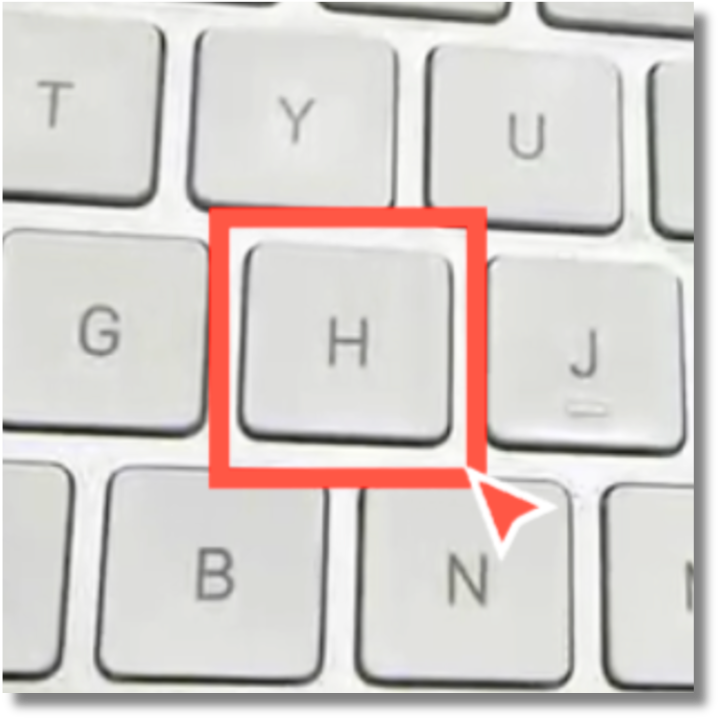
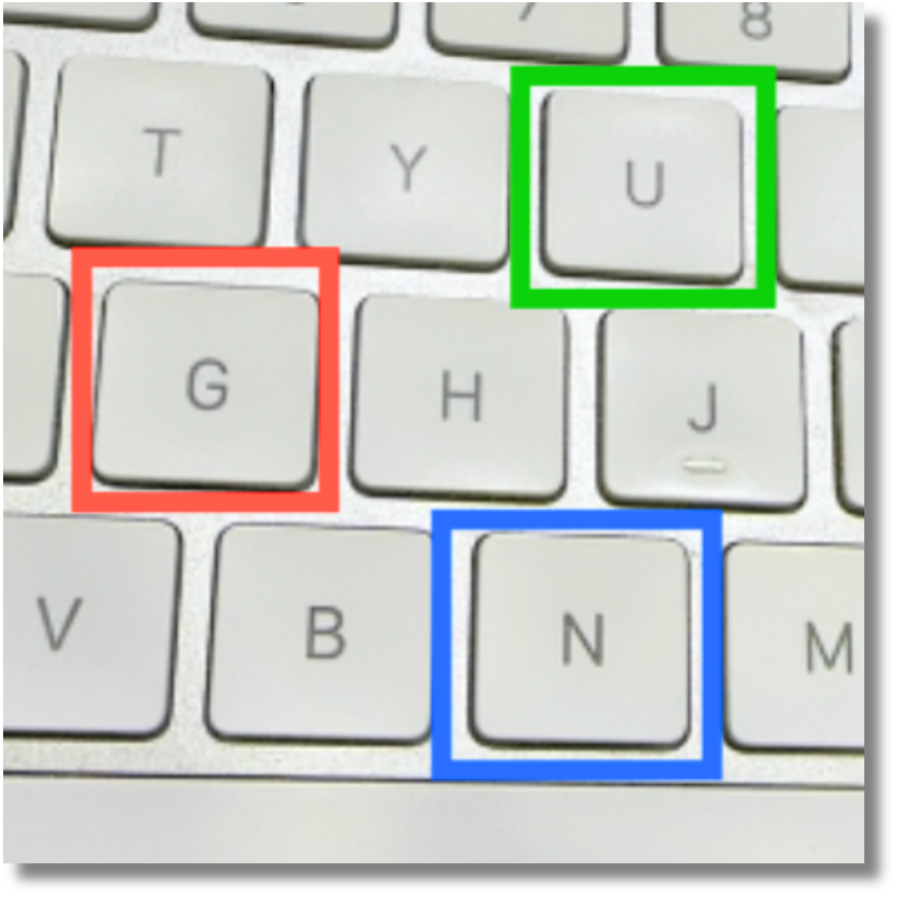
Audio Controls
The Audio toggle switch lets you turn sound from both your microphone and your customer's microphone on and off.
Set the Audio toggle switch to Off to use a third-party tool to talk with your customer.
Set the Sound toggle switch to On to talk with your customer directly using Viewabo.
The Mute toggle switch lets you turn the sound from your microphone on and off.
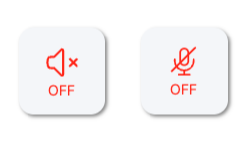
Pro Tip
Combining Pause and Annotate is a powerful way to communicate complex instructions clearly. Pause the stream, draw annotations to highlight important areas, then explain what the customer needs to do.
